If you are anything like me you find yourself reading on your computer quite a bit. It doesn’t have to be an e-book, it could just as likely be a new recipe or an article about your pets.
On some sites you may find the text hard to read, and even on well designed sites created for usability and readability long stretches of text can strain your eyes. There are a few quick and easy ways to help reduce the amount of strain you put on your eyes while you are surfing the net or writing up that family newsletter.
[h]Center your monitor[/h]
For most people the best location of the screen is directly in front of you. If you have your monitor off to the side, this can cause shoulder and neck pain because of the twisting.
Computer Vision Syndrome(CVS)
CVS is the term adopted by the American Optometric Association to describe the eye strain, headaches, and the aches and pains associated with prolonged computer use.
[h]Level with your eyes[/h]
When you are sitting comfortably you should be looking directly at the top of your monitor. Specifically about two or three inches below the top of the screen. If your screen is too low you will find yourself looking down a lot and this can cause neck pain. If your monitor happens to be too high you’ll likely find yourself looking up and causing neck and shoulder strain, and this can also cause further glare from over head lights. And that’s one of the things we are trying to avoid.
[h]Distance[/h]
The space between where you sit comfortably and where your monitor is located should be about arms length. If you are too far back or too close this can cause harmful and sometimes painful eye strain. This can even lead to chronic headaches.
[h]Tilting[/h]
Tilt your monitor slightly upward. This will make it easy for you to see the entire screen more clearly. I wouldn’t suggest tilting your monitor down unless you need to reduce the glare from overhead lights.
[h]Windows[/h]
Be careful of glare created by any windows as this will only make you squint more and hurt your eyes. A good way to check the glare is to turn off your monitor and examine any reflection and brightness you are seeing on it. Do your best to adjust your monitor or to shield the windows if you can. It can also cause more strain if you put your monitor directly in front of a window. The light coming in behind the monitor will cause your eyes to be constantly adjusting to the brightness.
[h]Font Size and Color[/h]
The standard wisdom is that your text should be about two or three times what you can normally read. In a word processing program this is easy as you can either zoom in or make the font larger while you are drafting and then reduce to the standard size font for the final copy. Black text on a white background is usually the best way to go for colors.
If you are surfing the web you can change the font size in your browser most times.
If you use Internet Explorer:
Go to “View” at the top. Then select “Text Size”. Choose the option that works best for you.
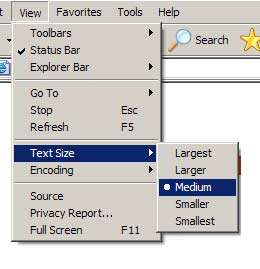
If you use Firefox:
Go to “View” at the top, and then select “Text Size”. You can increase or decrease here.
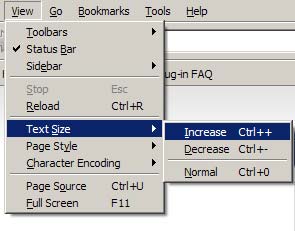
For both browsers you can also hold down the “CTRL” key and use a scroll wheel on your mouse.
More and more websites are being designed in a way so that those options do not change the size of the text, but ideas of usability and readability are becoming more common among designers.
[h]Glare[/h]
If you have glare on your monitor and do not adjust it, it can cause eye strain, discomfort and headaches. Try your best to put your monitor in a position that gives you as little glare as possible while not putting it in an uncomfortable viewing position.
[h]Give ‘em a break![/h]
If you use the computer a lot you should try to follow the 20/20/20 rule. It’s really quite simple. Every 20 minutes, look away from your monitor for 20 seconds, at something at least 20 feet away. This is a good way to avoid having tired and sore eyes!
[h]Keep it clean![/h]
Make sure your monitor is clean. It’s not hard for dust and other dirt to find its way to your screen. A clean monitor is a happy monitor.
[h]LCD Monitors vs. CRT Monitors.[/h]
A CRT (Cathode Ray Tube) Monitor is the standard TV like type of monitor. You will have more eye strain with this type of monitor than you would with an LCD (Liquid Crystal Display) Monitor.
There you have it! Some quick and easy ways to make using a computer monitor more ergonomic and eye friendly! As we find ourselves in our advancing world we will all most likely be using the computer more and more for business and leisure. It’s best we all do everything we can to make sure the negative impacts of the computer as a tool are reduced.
I will be also writing an article to make viewing text on an LCD (A flat panel or laptop screen) much easier. Stay tuned for that.

