Now that you have deleted and erased all of your important personal files, you can continue preparing your old computer to give away. If you missed the two earlier posts on deleting and then erasing files, I recommend you check them out here and here.
Questions usually arise when thinking about what software to leave on the computer you are giving away. You want to make sure you are giving away legal software, which usually depends on whether you are going to use the software on another computer or not.
Transferring software ownership
If you have ever tried to read an End User License Agreement (EULA) then you understand that there is a lot of technical legal language that is associated with every software product. As most people don’t read the EULA and instead just click “I agree” and install the software, I want to bring to your attention a few points of interest with software licenses.
For the most part, any software that came with the computer you are giving away can go with the computer. You shouldn’t, however, install the software on another computer first. Most software licenses are intended for use on only one computer at a time and installing software on multiple computers is considered stealing (this is all stated in most EULAs). Microsoft, among other companies, have taken things a step further and ensured that you won’t be able to use software that is installed on multiple computers. They do this by requiring some sort of activation process to take place. Activation is usually done over the Internet, but also takes place via the telephone or postal mail. If you try to use the same installation and activation key for software installed on multiple computers, you may run into trouble down the road when the software on one of the computers stops working. To get around this, make sure you install software on only one computer, even if you decide to keep for yourself software that came with the old computer you’re giving away.
If your old computer came with Windows pre-installed, there will be a little Microsoft sticker on the side of the computer case. If this is true, then you can legally transfer ownership of Windows with the computer. If the sticker is missing or you bought and installed Windows yourself, you’ll have to make sure you send any installation or backup discs with the computer. You can choose to keep the discs for yourself and not install Windows on the computer you’re giving away. Just like described above, you can only install Windows on one or the other computer, but not both. Microsoft includes an option for you to check over the Internet if your copy of Windows is legal. You can find it from the Help drop-down menu in your Windows file explorer (see below).
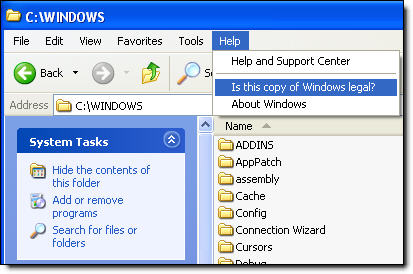
If you have software that you want to remove from the old computer you’re giving away, you’ll want to run the “Add or Remove programs” option from the Windows control panel. In any case, if you are unsure whether or not you can legally transfer software ownership, you should try reading the EULA and see if your question is answered.

