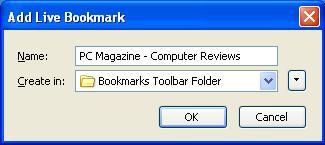The popularity and usefulness of RSS feeds on the Internet is rising. Families.com is one of many Web sites that provide RSS feeds for users so that they can better organize and quickly scan new content postings. Earlier, we began a step-by-step walkthrough of using RSS feeds. We’ll continue now with step 3, using again the Firefox Internet browser feed reader in our example.
3. Add RSS feeds to your reader
After choosing your reader (step 1) and locating an RSS feed or two (step 2), it’s time to add the RSS feeds to your reader. There are various ways to add RSS feeds to your feed reader, some of them simple and some of them a little more difficult. I’ll explain an easier way here and a more difficult way later in another blog. Both ways will use the Firefox Internet browser as an example. I recommend trying both ways, as the more difficult way is often what you’ll need to use with separate news readers you can download (check here for a few suggestions I gave last week).
Easier way to add RSS feeds to your reader
I mentioned in an earlier blog, that the Firefox Internet browser will let you know if the page you are currently viewing has available RSS feeds by putting this icon ![]() in the far right side of the address bar. All you have to do is move the cursor over the icon and click the mouse button. This will either list the available feeds from this page or, if there is only one available feed, automatically bring up the “Add Live Bookmark window.” Below I’ve pasted a screenshot of the dropdown menu that appears when more than one feed is available.
in the far right side of the address bar. All you have to do is move the cursor over the icon and click the mouse button. This will either list the available feeds from this page or, if there is only one available feed, automatically bring up the “Add Live Bookmark window.” Below I’ve pasted a screenshot of the dropdown menu that appears when more than one feed is available.
If there is only one feed available, then this screen automatically appears.
Once you’ve added the RSS feed as a “Live Bookmark,” you should be able to see it listed in your RSS feed bar (sometimes called the Live Bookmark bar). Below is the latest screenshot of my ever-changing RSS feed bar (I’ve posted an earlier screenshot of my RSS feeds in Firefox in another blog).
![]()
More difficult way to add RSS feeds to your reader
Later today I’ll post a picture heavy tutorial of how to add RSS links to your feed reader when the nice little RSS feed icon ![]() isn’t available.
isn’t available.