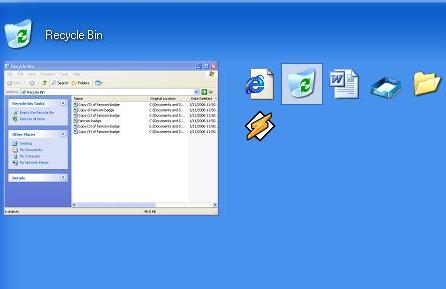Windows XP is on a large number of computers in the United States. Some users, however, fail to take advantage of some of the shortcuts and tweaks that Windows XP contains that can help make your computer usage more enjoyable. Here are a few tips that can hopefully help make your Windows experience a little easier.
If you want to learn about more keyboard shortcuts for Windows than I cover here, type “Windows keyboard shortcuts overview” into the Windows Help Center and read the first article listed.
Please feel free to leave your comments about your favorite Windows keyboard and mouse tips.
Basic keyboard shortcuts:
Do you ever wish you didn’t have to perform so many mouse moves and clicks to perform simple computer tasks? Sometimes I feel like I have moved the mouse back and forth across the entire screen five times just to copy a sentence or two. The computer mouse is a wonderful time saver in a lot of situations, but in others can actually slow you down. Here are a few keyboard shortcuts you can use in conjunction with your mouse to carry out tasks more quickly.
Unless otherwise noted, the first button listed (e.g., CTRL) is pressed or clicked first, then followed by the next listed.
● CTRL-X = cut – places the selected files or text on the Windows clipboard until you paste them somewhere else.
● CTRL-C = copy – copies the selected files or text on the Windows clipboard, leaving the original untouched.
● CTRL-V = paste – places files or text from the Windows clipboard into the active directory or document.
● CTRL-A = selects/highlights all available text or files in the open window.
● CTRL-Z = undo – cancels and undoes the most recent action within a program. A small history is often kept so you can undo a few previous actions (not all programs support this feature, but most do)
● CTRL-Y = redo – repeats the last action. If you use CTRL-Z to undo an action, you can undo the undo by using CTRL-Y
● ALT-TAB = switches between open programs or documents. If you have two or more open programs or documents, hold down ALT and repeatedly press TAB to cycle through them. The task switcher will list the open programs and documents that are listed in the Windows task bar (the bar at the bottom of the screen where the START button is).
If you want to see a picture of the programs as you cycle through, then you’ll have to download a copy of the Alt-Tab Task Switcher Powertoy for Windows XP from Microsoft here. Here is a screenshot of the task switcher will look like if you use the Alt-Tab Task Switcher Powertoy.
Some other common keyboard shortcuts than can be used in most word processors or spreadsheet programs:
● CTRL-B = toggles BOLD on and off
● CTRL-I = toggles ITALICS on and off
● CTRL-U = toggles UNDERLINE on and off
Keyboard + mouse shortcuts:
● Selecting text and files: You can highlight text or lists of files by clicking and dragging the mouse. If you want to highlight a large amount of text or long lists of files, then it may take a while for you to scroll to the end. Try this instead:
Place the cursor at the beginning of the text or file list you want to select and click the left mouse button. Use the mouse to move the cursor (don’t click the mouse yet) to the end of your text selection (still don’t click the mouse). Press and hold SHIFT and then click the mouse button. All of the text or files should now be selected.
You can do the same thing as above without clicking the mouse. Place your cursor at the beginning of the text or file list and press and hold SHIFT while using the down or up arrows on your keyboard to highlight additional text or files.
● Select specific files in a long list of files: Press and hold SHIFT and use the mouse to select only the files you want. Your list may end up looking something like this:
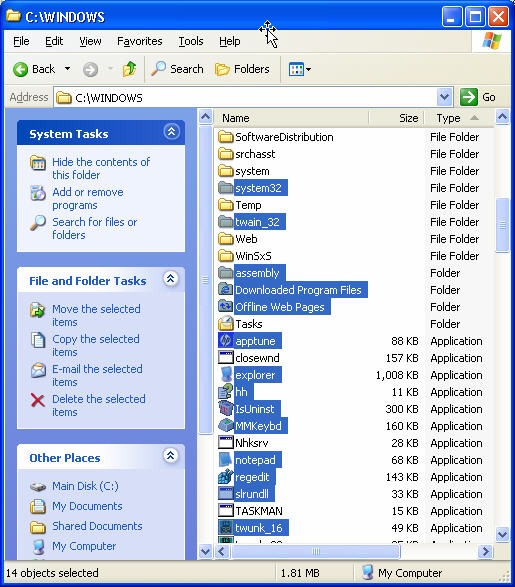
● Select an entire sentence: Press and hold CTRL and click the mouse anywhere within a sentence (make sure there is a period at the end of the sentence or addition text will be selected.
Making Screenshots:
If you want to copy a picture of your computer screen or an open window to the Windows clipboard, you will use the Print Screen button on your keyboard. The key sometimes labeled as “PrtScn” or “Prnt Scrn” or some variation thereof. Once you copy a picture to your clipboard, you can paste it into a word processor or graphics imaging program (Windows comes with a program called Paint).
● To make a copy of only the active window, press ALT+PRINT SCREEN
● To copy the entire screen as it appears on your monitor, press PRINT SCREEN